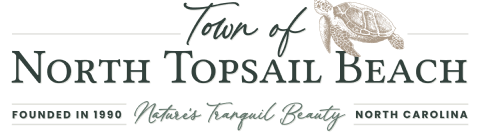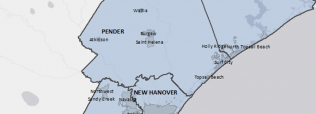Addition Application
Requirements
A complete addition application consists of:
-
CAMA Determination: Cole Barrow is the CAMA Field Representative with the NC Department of Environmental Quality, Division of Coastal Management, covering North Topsail Beach and is available at colton.barrow@deq.nc.gov 252-515-5436 (office) 252-725-3908 (work cell). 400 Commerce Ave, Morehead City, NC 28557
Please inquire about the need for a CAMA determination.
- Substantial Improvement Determination:
- Notice for property owners, contractors, and design professionals page 6, 7, and 8 completed (online)
- Zoning & Floodplain Application (online)
- Elevation Certificate: completed, signed, and sealed by a licensed surveyor (original electronic file)
- Plot Plan- Preliminary with parking plan: completed, signed, and sealed by a licensed surveyor (original electronic file)
- V-Zone Certification: completed, signed, and sealed by a registered professional engineer or architect (original electronic file)
- Engineered Foundation Plans (original electronic file)
- Addition Permit Application (online)
- Building Plans
- Engineered Building Plans (original electronic file)
- Architectural Building Plans (original electronic file)
- Lien Agent Entry (instructions in application)
- Septic/Sewer Permit Upgrade
- Contact Onslow County Health Department for a septic permit, or
- Contact ONWASA for a sewer permit
- Affidavit of Workers’ Compensation (download in application)
- Agreement of Application Terms (download in application)
- Window Glazing Acknowledgement (download in application)
- Building Plans
- All Trade Applications (online)
Application Process
Please visit: https://www.citizenserve.com/northtopsailbeach and complete the following applications in this order:
- Complete a Zoning & Floodplain Application:
- Log into: https://www.citizenserve.com/northtopsailbeach
- Mouse over “Services” tab in the top bar
- Click "Planning and Zoning"
- In the left-hand column, click "Apply online"
- Select "Zoning and Floodplain Permit" in the drop-down menu
- Complete the application and click "Submit"
- Once submitted, make a note of this permit number (ex. ZFP21-000xxx)
- Complete an Addition Application:
- Mouse over “Services” tab in the top bar
- Click “Permits”
- In the left-hand column, click “Apply online”
- Select “Addition Permit” in the drop-down menu
- Complete the application
- Indicate “Existing Project” and enter the ZFP permit number noted above
- Once complete, click "Submit"
- Once submitted, make a note of this permit number (ex. AP21-000xxx)
- Complete any associated trade permits.
- Mouse over “Services” tab in the top bar
- Click "Permits"
- In the left-hand column, click "Apply online"
- Select "(applicable trade) Permit" in the drop-down menu. Possible associated trade permits are:
- Electrical
- Mechanical
- Insulation
- Plumbing
- Fuel Gas (if applicable)
- Complete each application
- Indicate “Existing Project” and type in the AP21 permit number noted above
- Once completed, click “submit”
The application process will request the upload of the application documents. Once the application is complete with all associated trades, the Planning Director will conduct a substantial improvement determination, followed by a project review by the Building Codes Administrator.